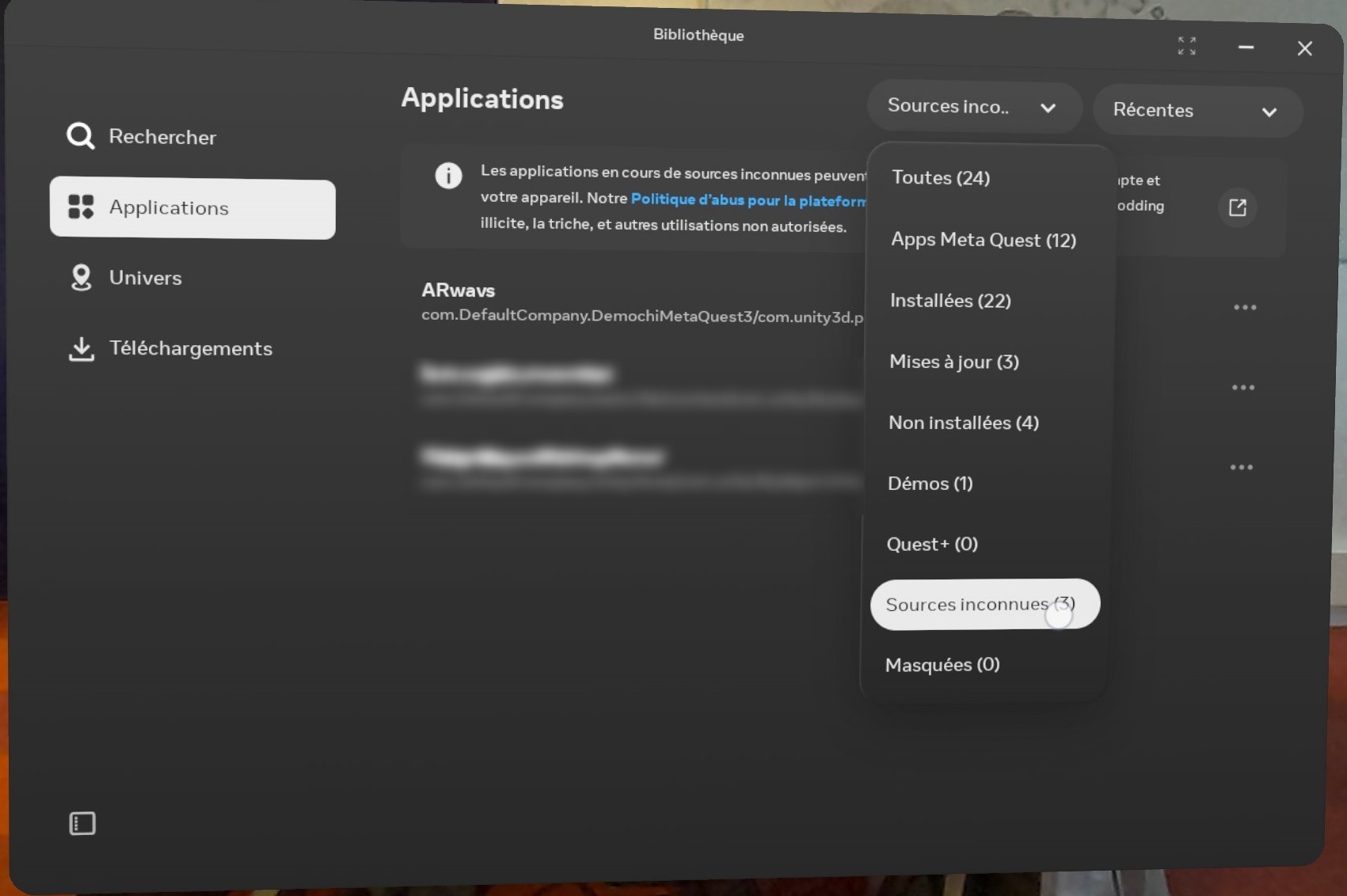ARwavs documentation
Summary :
1 - Context:
The purpose of this document is to present the ARwavs tool and explain how to install it. This augmented reality experience allows users to visualize concrete data related to our waste production. The project was initially developed for the Hololens 2 as part of the following research initiative: https://bivwac.fr/research/arwav/. The version presented here is a port of this project to the Meta Quest 3. This document outlines the steps required to install the project on your own Meta Quest.
2 - Presentation:
In this project, we explore how augmented reality can be used to visualize data related to our waste production. To achieve this, we represent the data in a tangible way through augmented reality scenes. The goal is to create engaging simulations through the immersion and interactions offered by augmented reality. For example, we showcase the accumulated volume of waste in scenarios where disposal processes are not functioning (such as during real-life events like garbage collector strikes, clogged bathtubs, etc.).
Project demo video:
Several scenes are aviable, each with its own context and data. To interact with the experience, the user utilizes hand tracking. The headset recognizes their hands, making controllers unnecessary. To open the main panel, the user must raise one of their wrists and turn it, with the palm facing them. They can then press the interface buttons using the fingers of their other hand.

Although controllers are not used in this example, they can be operated similarly to hands. By rotating one controller, the interface appears, and the user can aim at the buttons with the laser pointer of the other controller while pressing the trigger.
Additionally, two options have been added to simplify the user experience:
-
Pressing the (A) button centers the scene in the direction the user is looking.
-
Pressing the (B) button resets the scene.
Once the scene is deployed, the user is invited to explore the various scenes in the order of their choice. Each scene is followed by an informational panel floating within the scene.
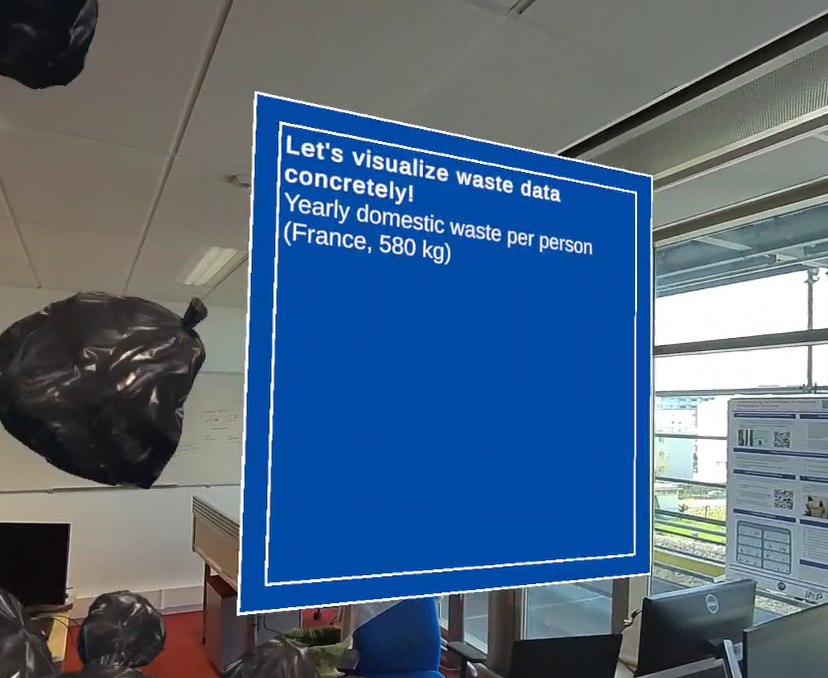
The list of scenes available for visualization is as follows:

Household waste produced by an average French person (approximately 580 kg).

It is possible to interact with trashs by grabbing them. To do so, you need to pinch one of them using your thumb and index. You can also grab them from a distance by pointing at them with your hands. A laser will appear, allowing you to pinch and grab the trash remotely.
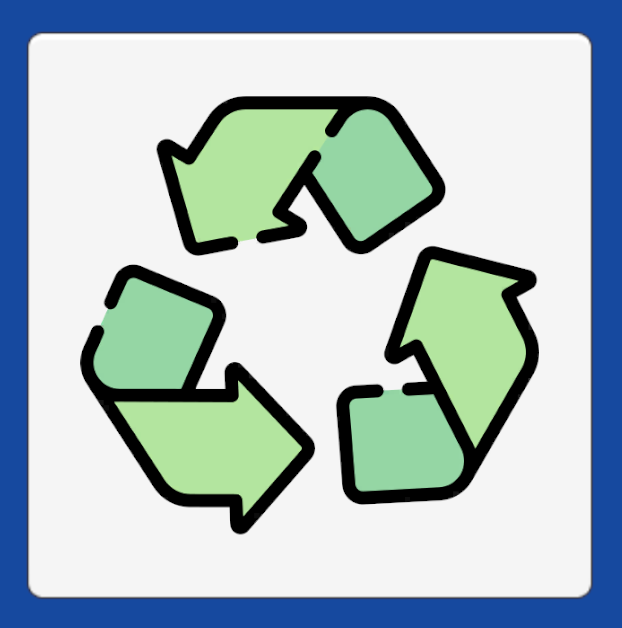
Once the previous scene is launched, the trash button is replaced by the recycling button. This button colors a portion of the trash in green, indicating the proportion of waste that is recycled (approximately 66%).
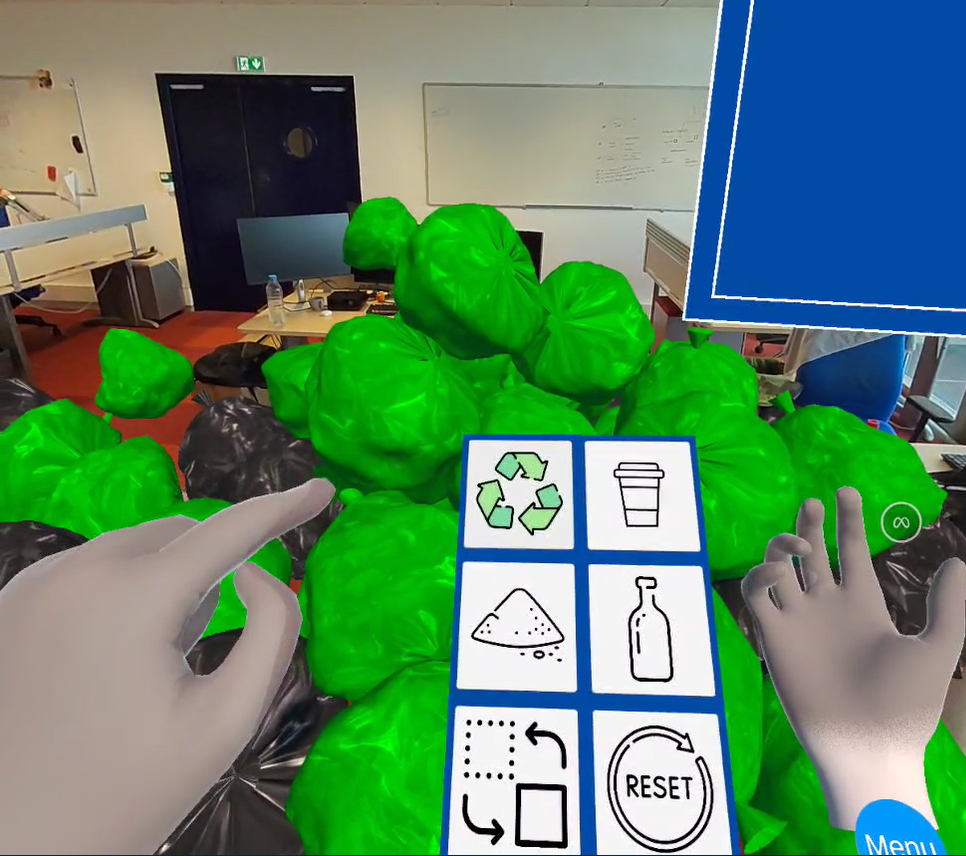
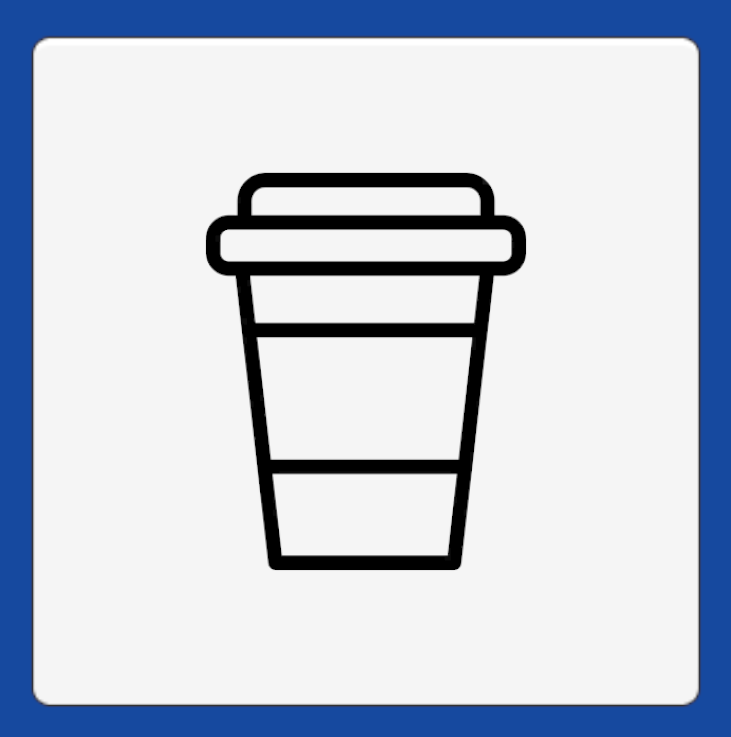
Estimation of the amount of plastic consumed in a day at the INRIA Bordeaux coffee machine (440 plastic cups, lower estimate).
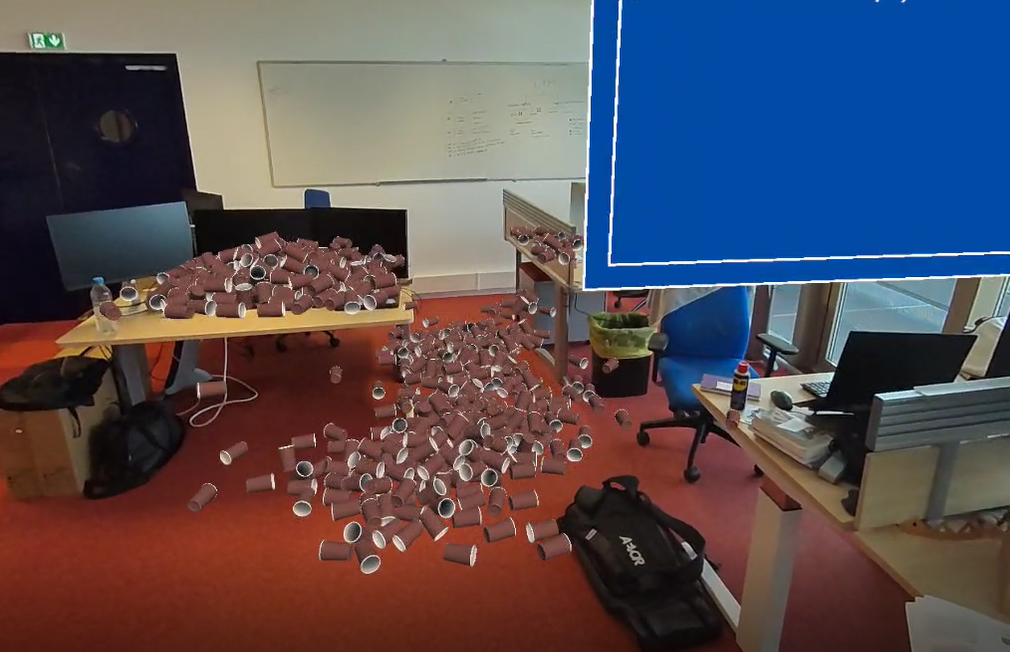
Just like the trashs, it is possible to manipulate the cups in the scene.
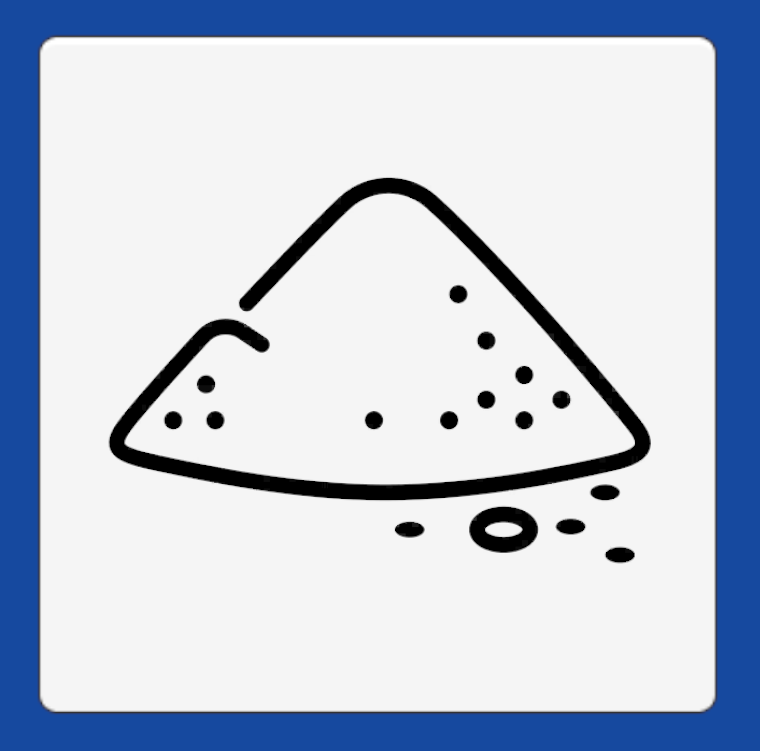
A pile of dirt extracted for the production of 5 smartphones (approximately 350 kg).


1-liter water bottles representing quantities related to showers or toilet flushes:
- Shower ~ 70 liters.
- Toilet flush ~ 9 liters.

Once this scene is launched, the button is replaced by 4 new buttons to modify the amount of water displayed for both the shower and the toilet flush.
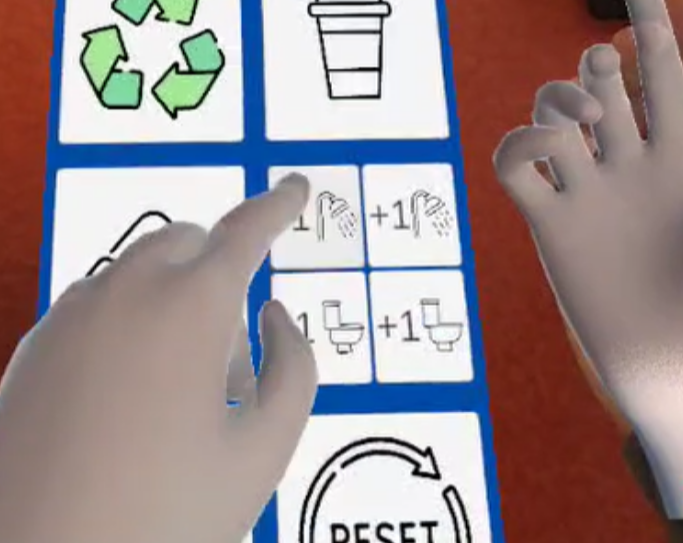
In addition to these four scenes, two additional options are available.
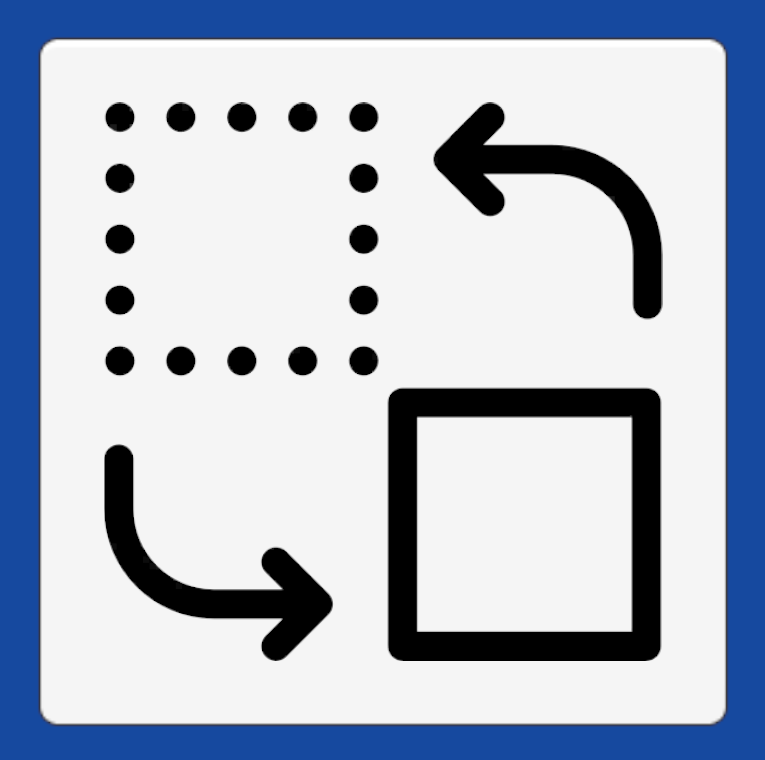
Launches a miniature version of the experience in cases where there is not enough space to use the full version. All the scenes (trah, cups, dirt, and bottles) can be played in this version. The character and car are for the scale.
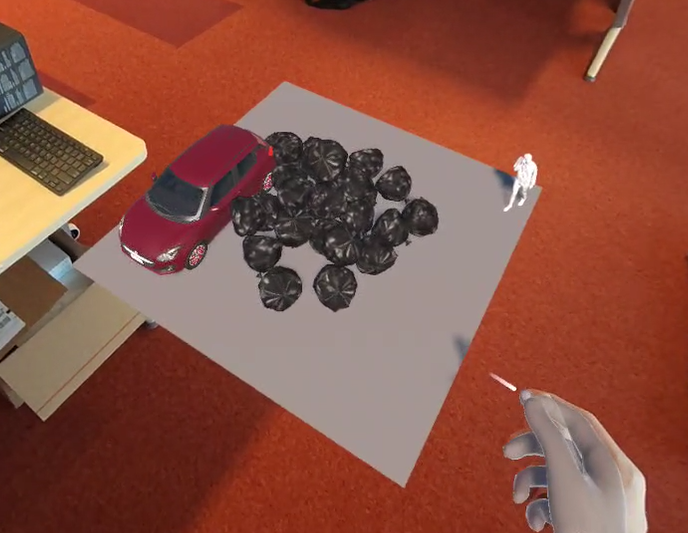

To reset the scene:
The reset does not cancel the miniature version, only the scenes played. To return to the base experience, you need to press the scene change button.
2 - Installation :
The Arvaws project is available on the following GitLab: https://gitlab.inria.fr/acorn/arwavs
This is a Unity project (version 2022.3.19f1).
The first step is to download/clone the files locally to your machine and open the project in Unity. Then go to File → Build Settings.
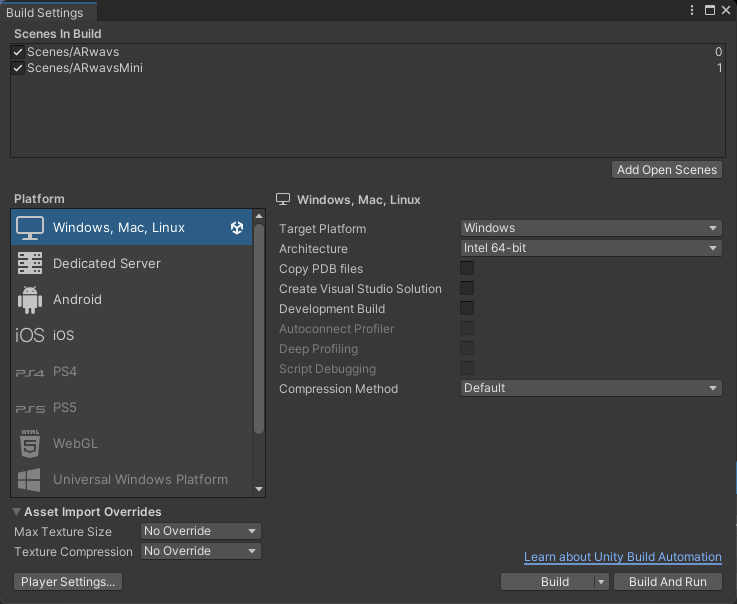
Switch the platform from “Windows, Mac, Linux” to “Android” and click on the Switch Platform button, replacing the Build button.
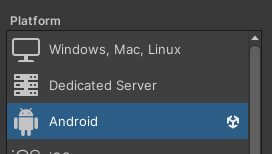
Make sure that the ARwavs and ARwavsMini scenes are checked.
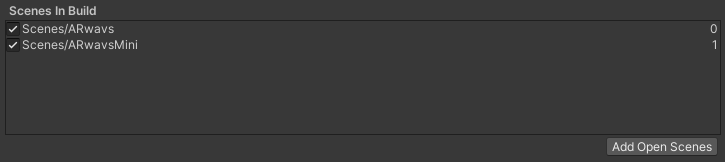
Connect your Meta Quest to your computer, select your headset in the Run Device section, and then launch a build by selecting Build And Run.
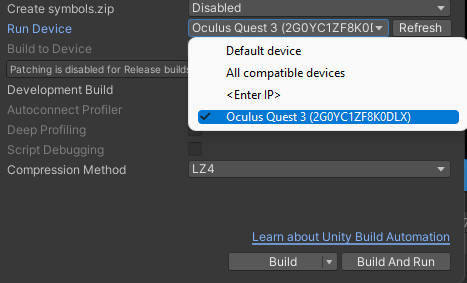
If your headset doesn’t appear, make sure it is in developer mode and USB debugging is enabled. If not, please refer to the following guide: https://developers.meta.com/horizon/documentation/native/android/mobile-device-setup/
Once your project is built on your headset, it will launch automatically. If not, you can find it under Applications → Unknown Sources with the name “ARwavs”.